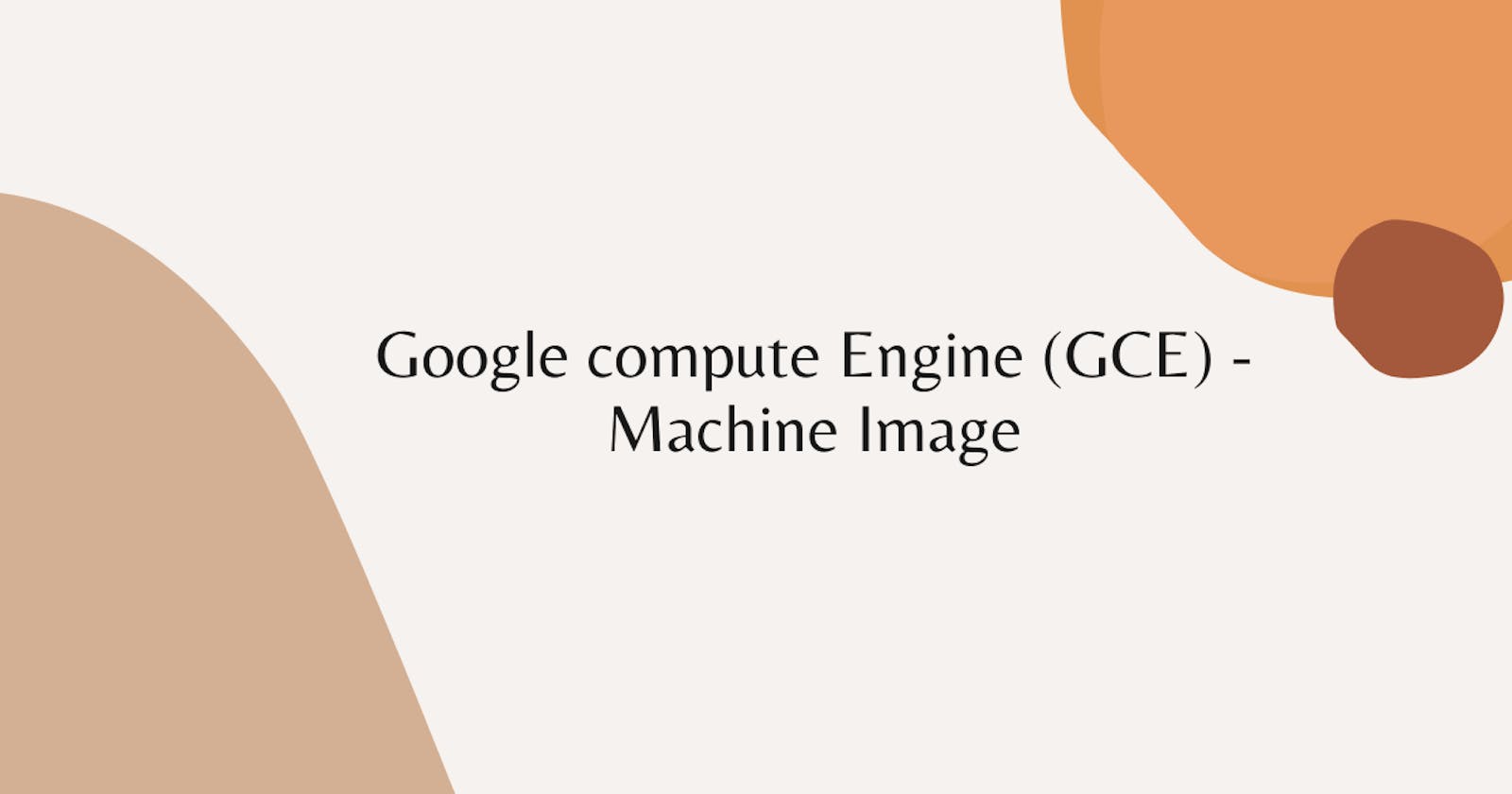This lab will be short as compare to others
We will be launching our VM instance using a Machine Image
Machine Image :- These image are the once which contains all your configuration, metadata, permissions and your Boot disk images plus your web pages which you have hosted on your disk, Machine image are like your backup image for your instance.
Let's begin with your lab
Step 1 :- Go to your instance and click on ssh.
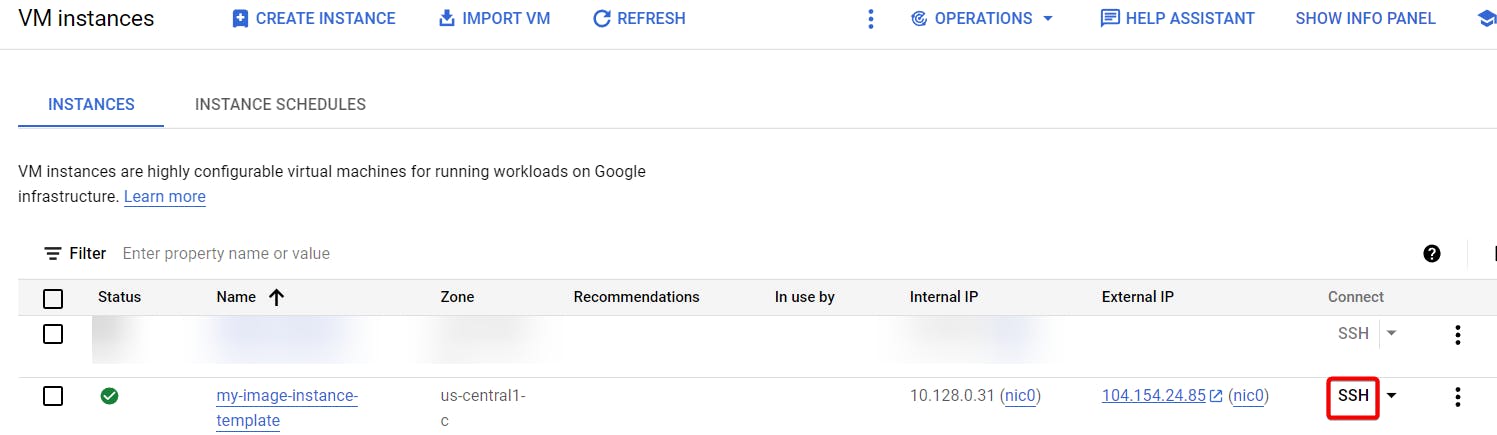
Step 2 :- your ssh browser should open.

Step 3 :- Let's create some text files using touch command or you can directly write.
touch 1.txt 2.txt

 type
type ls to list the files.

Step 4 :- Let's put some text on our text file using vi editor.
vi 1.txt
 to write a text on the file press key i on your keyboard. You should get insert as show in below image after that type whatever you want.
to write a text on the file press key i on your keyboard. You should get insert as show in below image after that type whatever you want.
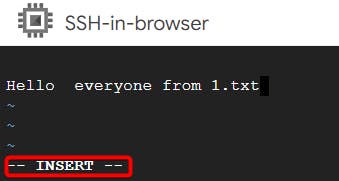
After writing press key esc on your keyboard to escape and then press shift + : after that write wq then press enter.
wq :- save and quit
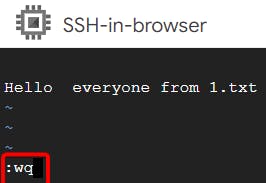
If you want to see content inside your file use cat command.
cat 1.txt

Step 5 :- Go inside your VM instance and click on create Machine image.
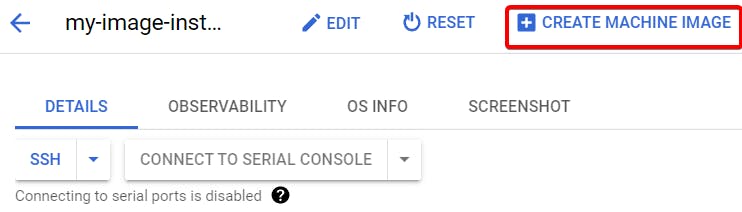
Step 6 :- Name your Machine image, Choose your source VM instance plus choose your desired region rest everything default finally click create.
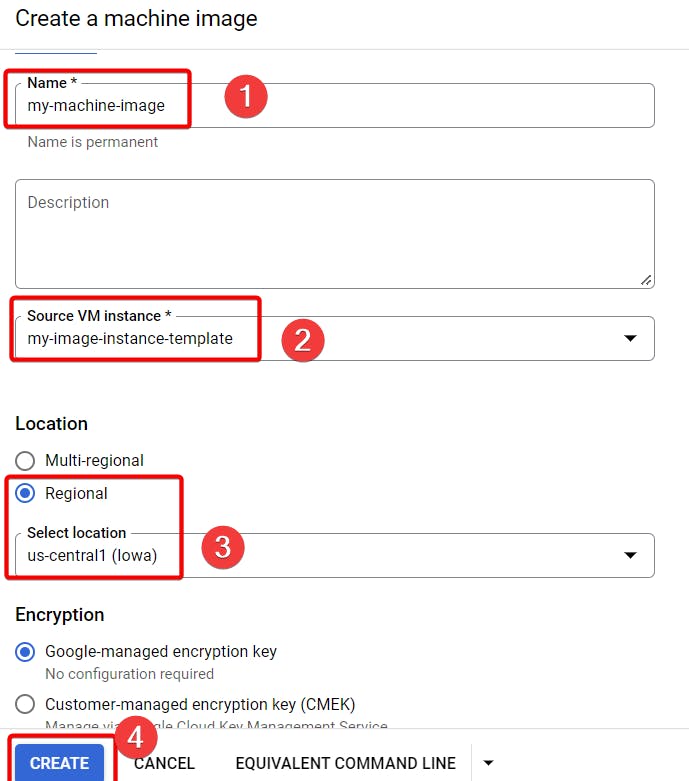
Step 7 :- your machine image finally created now click on Action followed by click create instance.
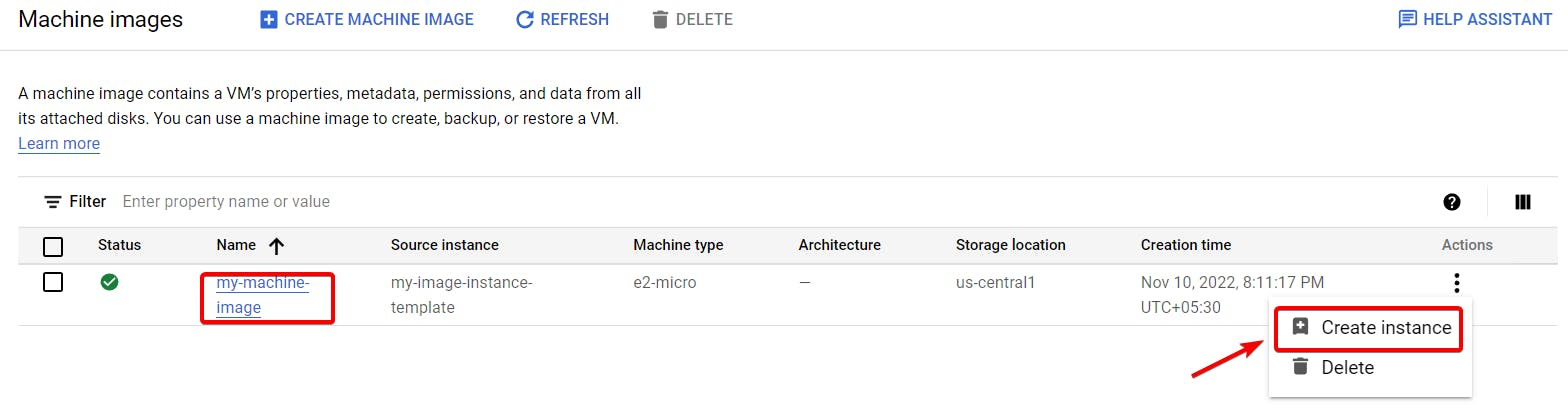
Step 8 :- Name your instance rest everything is default and finally click create.
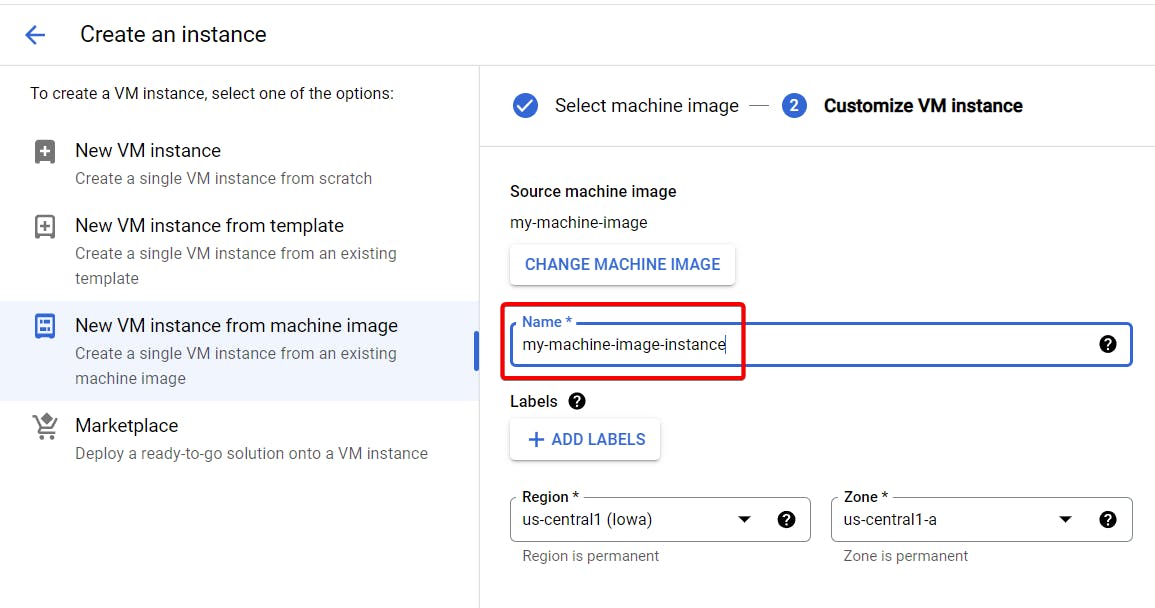
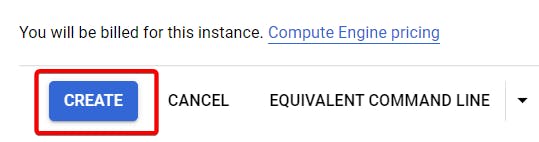
Step 9 :- Your instance will be created, Now copy paste your External IP address on your browser simultaneously click on ssh.
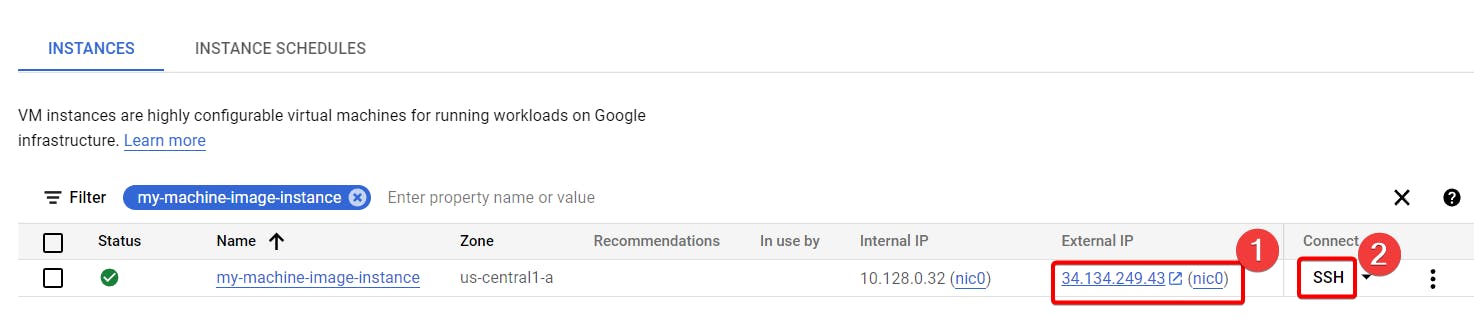
Your web page should work
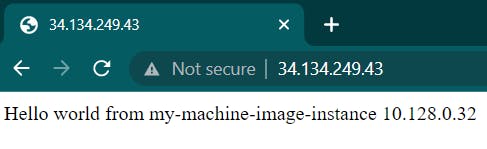
you should see your files inside your boot disk.

That's it, for now, we will continue further more in next blog.
Hope you liked it. Will see you on the next topic 😃