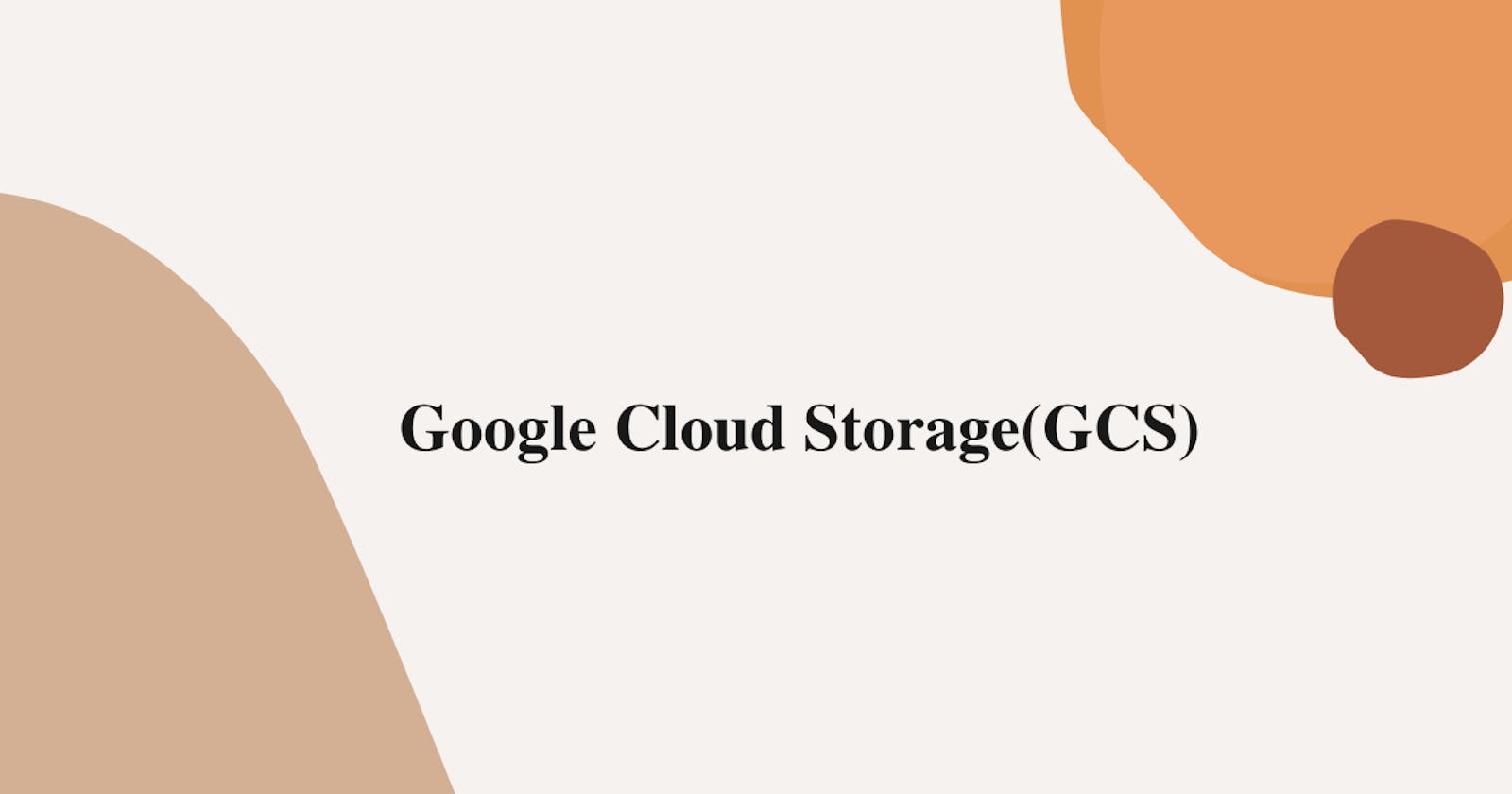As part of this lab, we will first create a bucket, then upload content into it and access it through the browser.
Step 1 :- In your console make sure you chose your Project and Top left corner expand service under that go to cloud storage and Click on buckets.

Step 2 :- Click on create Bucket.

Step 3 :- Give name for your bucket and click continue.
Make sure naming bucket properly otherwise you might get error like shown below.

Make sure to use lowercase letters like this.

Step 4 :- Choose your region according to your wish and click create .

Step 5 :- To get your bucket, simply type the name of your bucket.

Step 6 :- Upload any file you like into your bucket. For now, I uploaded a picture as seen in the gif below.

Now if you want to see our picture is accessible on browser or not.
- click on your object.

- copy the link and paste on your browser.

As you can see it works perfectly.

Now, open this link in incognito mode. It will open google's sign in page. So only authenticated user can see this picture.

That's it, for now, we will continue further more in next blog.
Hope you liked it. Will see you on the next topic 😃